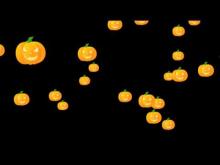Blender Tutorials
Tips and Tutorials for Blending with Cycles
~~~~~~~~~~~~~~~~~~~~~~~~~~~~~~~~~~~~~~~~~~~~~~~
[Blender 2.65] How to Isolate Objects on White Background - Shadeless Reflective Blackground using Cycles Material Nodes
[Blender 2.65] How to Isolate Objects on White Background -
Shadeless Reflective Blackground using
Cycles Material Nodes
Shadeless Reflective Blackground using
Cycles Material Nodes
Prerequisite: This article assumes basic knowledge of Blender's Cycles - It does not give an introduction to Cycles - There are plenty of very good tutorials available for that.
If you sometimes visit a professional stock images website, you would have noticed one thing - photographs or 3d renders - professional images often flaunt object(s) isolated on a white background,making animate and inanimate objects stand out effectively. Not only does white background isolation provide with that professional looking eye catchy trendiness, it also makes the image extremely flexible for use in various projects.
For your 3d Renders with Blender 3d 2.65 Cycles, here are two ways to isolate objects on a white background which will meet two specific requirements.
1. Make the 'World' completely white, but restrict the emission to camera rays only (Use of Ligth path node) so that other objects are not flushed with light.
Here is the simplest way to isolate objects on a white background in your 3d render.
a. Split view to get a new window and select Node Editor in the editor type.
b. Select Material nodes in Node Tree Type and select World. (Figure)
c. Hit Shift+A to add new node. Goto Shader -> Mix shader. Hit Shift+A again, and goto Input -> Light Path
d. Connect the output of Background Node to the Second input of Mix Shader, and connect the 'Is Camera Ray' output to Fac input of Mix Shader. Now, let the output of the Mix Shader go into the World Output Node.
e. Make the color input of the background node
white and leave the strength of emission at 1.00
white and leave the strength of emission at 1.00
The fac value connected to the Light Path Node's 'is Camera Ray' contorls the second input of mix shader. This means that, if Camera Ray, then the background will show with its emission strength of 1. In other words, the background color and its emission are only for the camera rays, and won't have any effect on the other objects whatsoever.
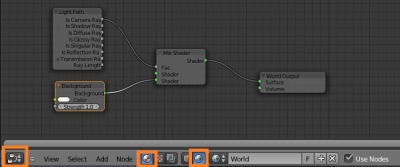 |
| Cycles Material Node Setup for Shadeless White World |
2. Let the World cast a texture reflection on object, but still be
shadeless white when rendered
There are cases where you would want a textured background, or an image in the background being reflected by your objects. (Especially the shiny gold material – the reflection sometimes is necessary to fake the realistic shine) In which case, all you have to do is,in the above setup (with the Light Path Node's 'Is Camera Ray'connected to the fac value of Mix shader, and background shader's color output connected to the second input of Mix shader) duplicate the background shader, and pick up image texture in color slot.
(Figure) Connect the output of this shader to the first input slot of the mix shader.
(Figure) Connect the output of this shader to the first input slot of the mix shader.
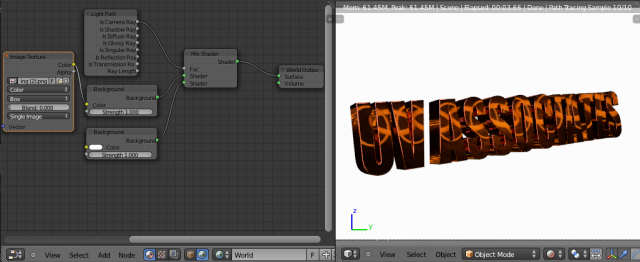 |
| Shadeless Reflective World looks white to camera - Casts reflection on Object |
(You can pick other textures like brick, checker etc. for your background instead of image texture)
Now you have a separate background for objects (world texture) but render would still have shadeless white background.
Happy Blending, Merry Cycles.