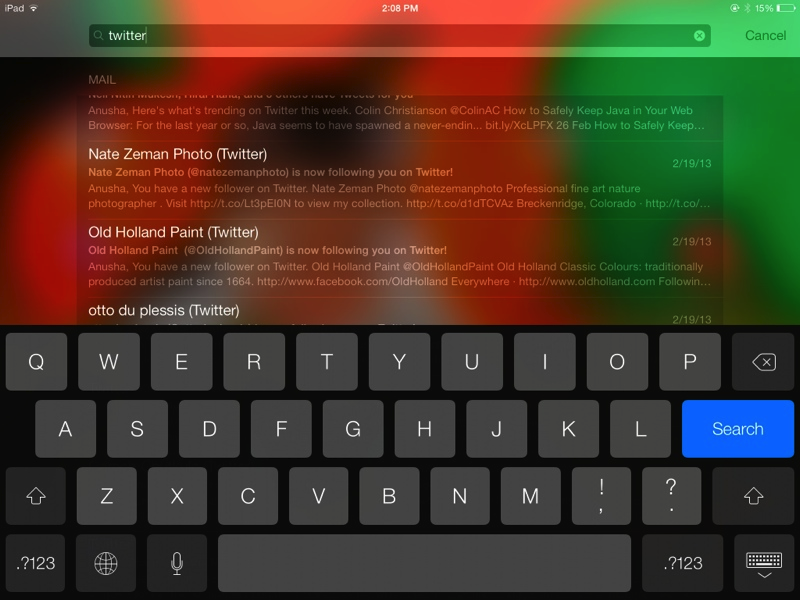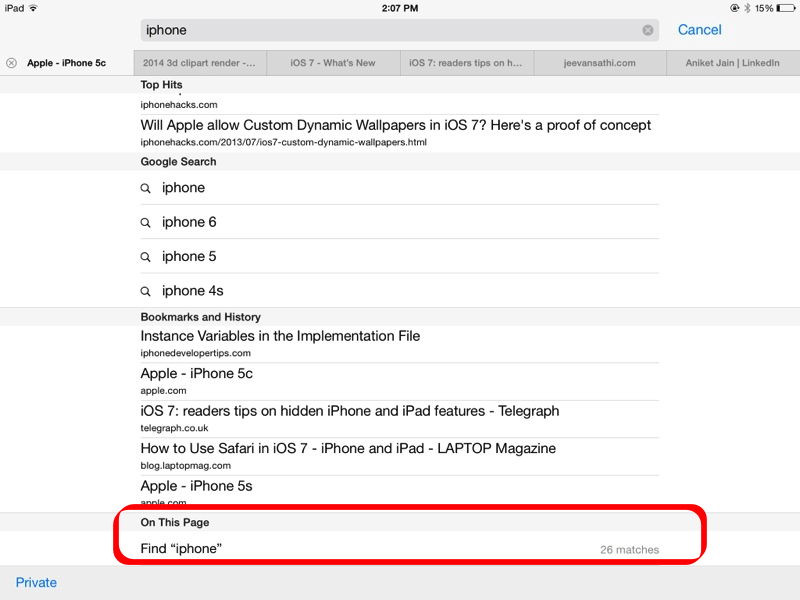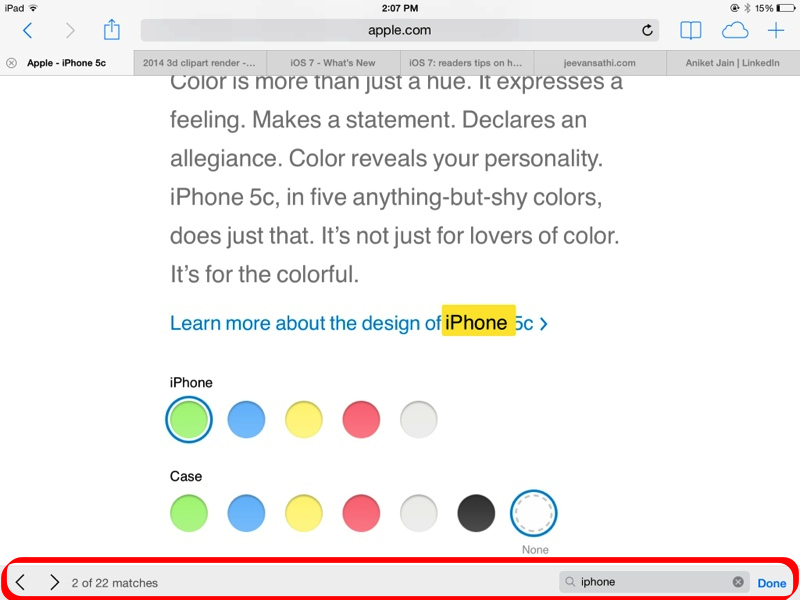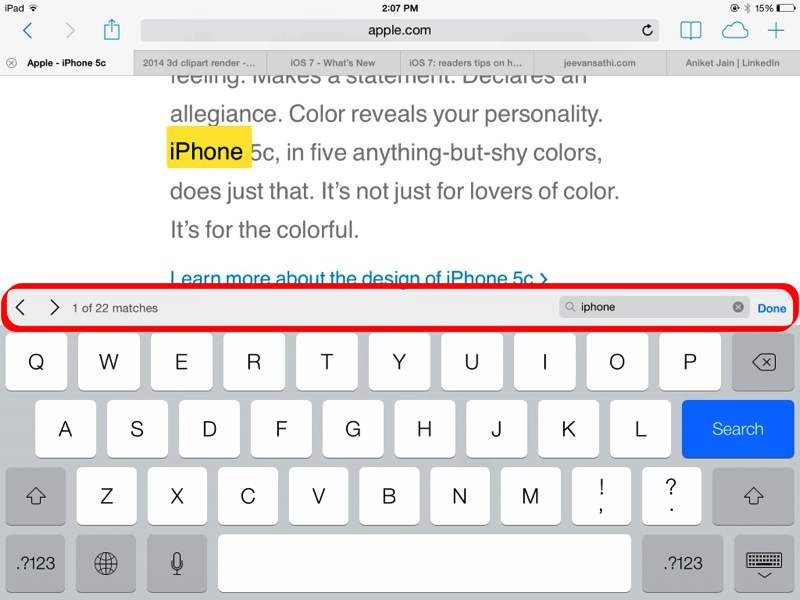Techopinia
iTips & Tricks, Opinions and Reviews of happenings in the World of Technology...
~~~~~~~~~~~~~~~~~~~~~~~~~~~~~~~~~~~~~~~~~~~~~~~
Two Secret/Hidden Search Features in iOS 7
Spotlight and Find "On this Page" in Safari
iOS 7 has undoubtedly changed Apple's mobile devices. The new version of World's Alleged most advanced mobile operating system comes packed with a lot of new features, and plays some hide and seek with the users as far as a couple of old features are concerned.
First is Spotlight search. Now you don't have to scroll to the far left to reach a screen before your first home screen for the spotlight. (Something which I'm still doing, as my fingers' muscle memory is a little hard to erase :) Hoping to get used to the new Spotlight-summoning-gesture soon) Instead, you can simply swipe down - remember not at the top of the screen - that'll bring down the new improved notification centre, swipe down somewhere in the middle of the screen, and you have the spotlight! Type your search term - results come out fast - as you're typing. Even your mailbox gets searched for messages matching your search terms.
Are you an iOS Developer or may be an aspiring one? Check out our new blog for iOS Developers - iOS Scholar's Blog.
Second one, which is even lesser intuitive is, "On Page Search" for Safari. This is similar to Cmd+F or Ctrl+F on the Mac or PC.
You've opened a webpage, and now you want to check whether a certain word is there on the page, and if yes, how many occurrences of your search term(s) exist on the current Page opened in Safari. Earlier (prior to and including iOS 6), whenever you would tap in the explicit search bar next to the address bar of Safari, you would see a bar on the top of the keyboard. Terms entered here would show the matches on the page, instead of doing the web search which you would've done using the search bar.
Now, that search bar is doesn't appear anymore, in fact you don't even have the explicit search bar. So how to search the page?
Simply type your search terms in the address bar. A new window will pop up as soon as you tap the address bar, but go ahead, enter the terms.
Now, instead of tapping on enter, or go, scroll down the suggested results in the drop down which pop up as soon as you start typing. The last item in this drop down will be your result, either the number of matches on page if match was found, or it will say "No Results". In any case, if you tap on that last item, a new bar would be visible on the Page, and it will have previous and next buttons for browsing through all matches.
You could type in new search terms in this bar, and see the matched string becoming yellow and rest of the page will become li'l dim.
So the on Page Search, or Ctrl+F or Cmd+F in iOS 7 along with the spotlight search, are not gone, they're just hidden. And we just found them.
© 2013, UV Associates
All rights reserved